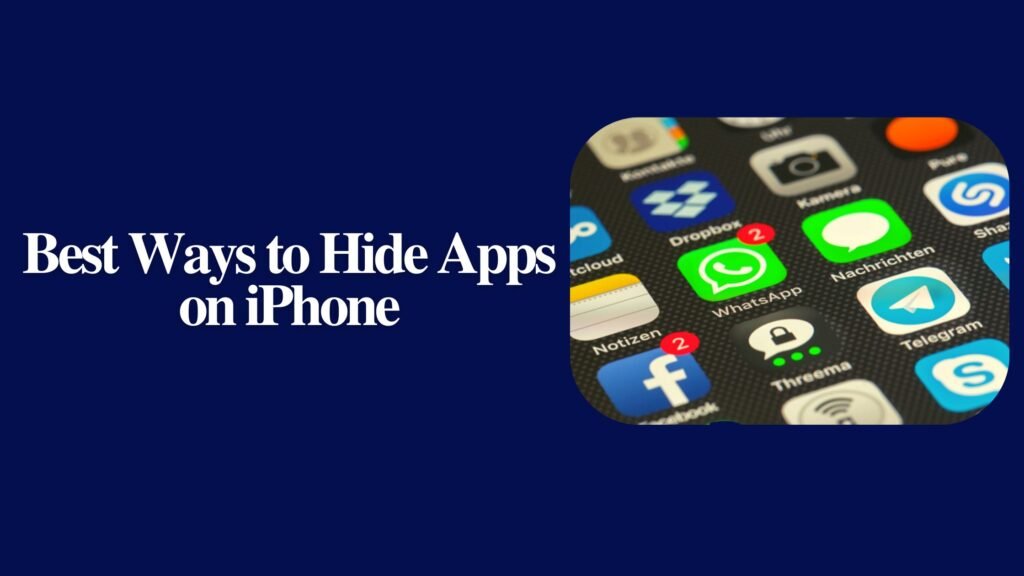If you are wondering whether you can hide apps on iphone then let us tell you that yes you can do and if you do not know how to do so then also you do not need to worry as in this blog we are going to provide you with the guide for how to hide apps on iphone.
Privacy is our right and there are times when people want to hide their apps so that anyone else cannot see which app they are using on their device. There are several ways using which the users can hide the apps on the iphone device they are using so let us see those ways and also the steps which the users need to follow to hide the apps for their device.
Hiding apps using app library
The users need to first press and then hold the app icon of the app which they want to hide and then click on remove app when the menu appears on the screen.
There will be a second menu in front of the users on the screen from which users need to press on remove from home screen option.
As soon as the users will do so their app will be removed from the home screen but it will be securely present in the app store.
Hiding the Entire Page of apps on iPhone
To hide apps on iPhone users need to press and hold anywhere on the home screen so that it can take you to the edit mode.
In edit mode users need to tap on the home screen dots that are there above the dock.
Users will bird-eye view the home page screen, the users need to checkmark beneath the page to remove the page screen. Home screen pages without the check mark will disappear.
If the users ever change their mind they can unhide the page of apps by clicking on the checkmark and getting apps visible again.
Hiding apps from iPhone Search and Smart Suggestions
This is also a good way for the users to hide apps on ipad or iphone, for this the users need to open settings app on their device and then press on Siri and search option.
Now, the users have to scroll down to the app section, and then they have to select the apps which they want to hide.
To hide an app the users also need to toggle off the show app in the search option and also show content in the search option. This toggle will be turned off when it is grey.
To hide the apps from the smart suggestion users need to toggle if off for the option of learning from this app, also the option of showing on the home screen, suggest app, and suggestion notifications should be turned off.